Install R for OS X (Mac)
Peter Baumgartner
2018-01-02 (updated: 2018-07-22)
1 / 7
Fresh installation of R
If you have already installed (an older version of) R: Do not follow this presentation! Instead look up this apple stackexchange answer.
To download R follow the link of the CRAN website to the installation page for OS X (Mac).
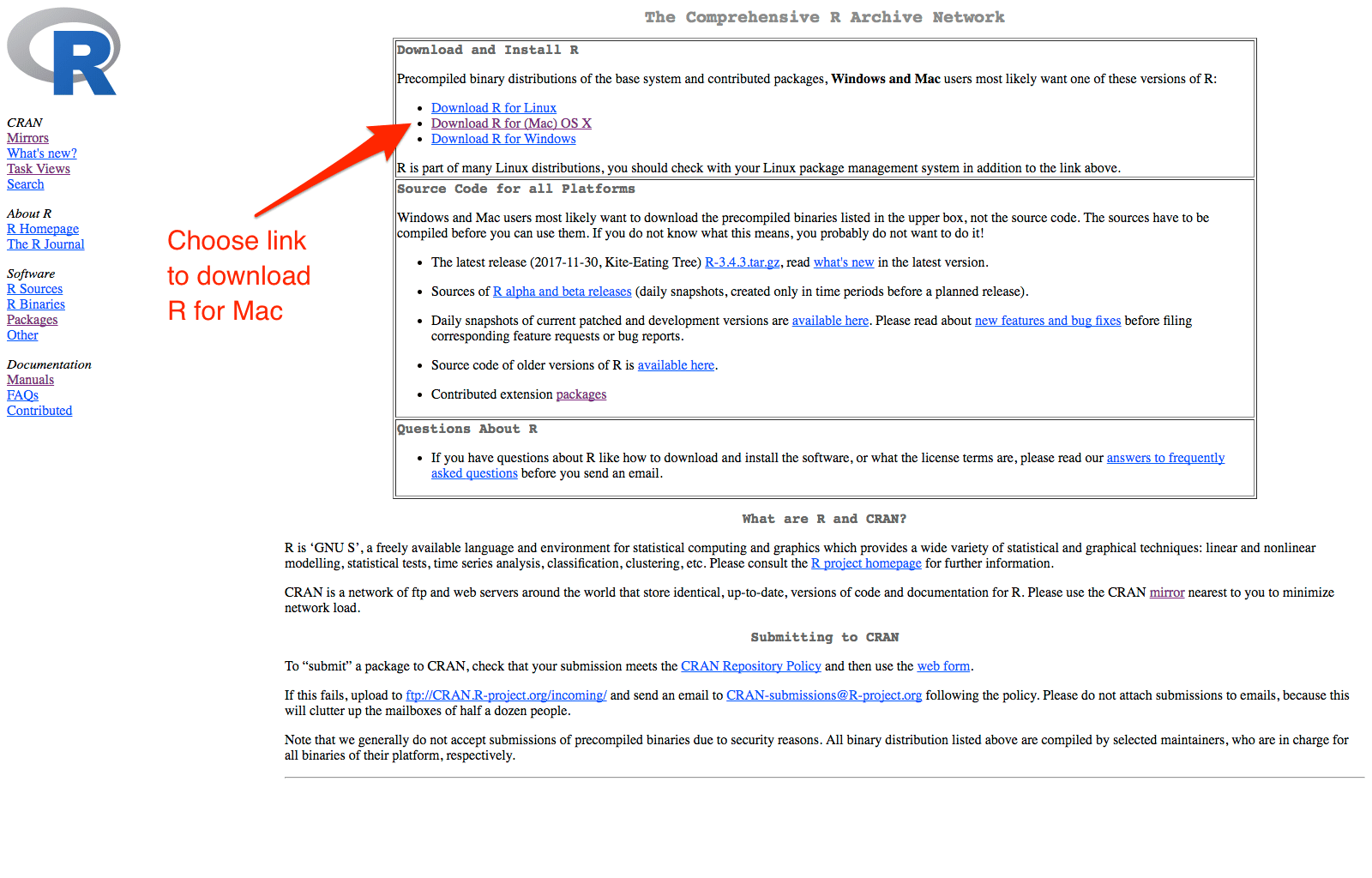
You prefer videos? Then look at the RStudio Video [1:30]
2 / 7
Download lastest R Version
- Download the lastest R Version (here: R-3.4-3, January 2018)
- Read the text on the right side of the package link of the latest release.
- If your are new to R: I suggest not yet to download XQuartz and the compilers for Clang and Fortran.
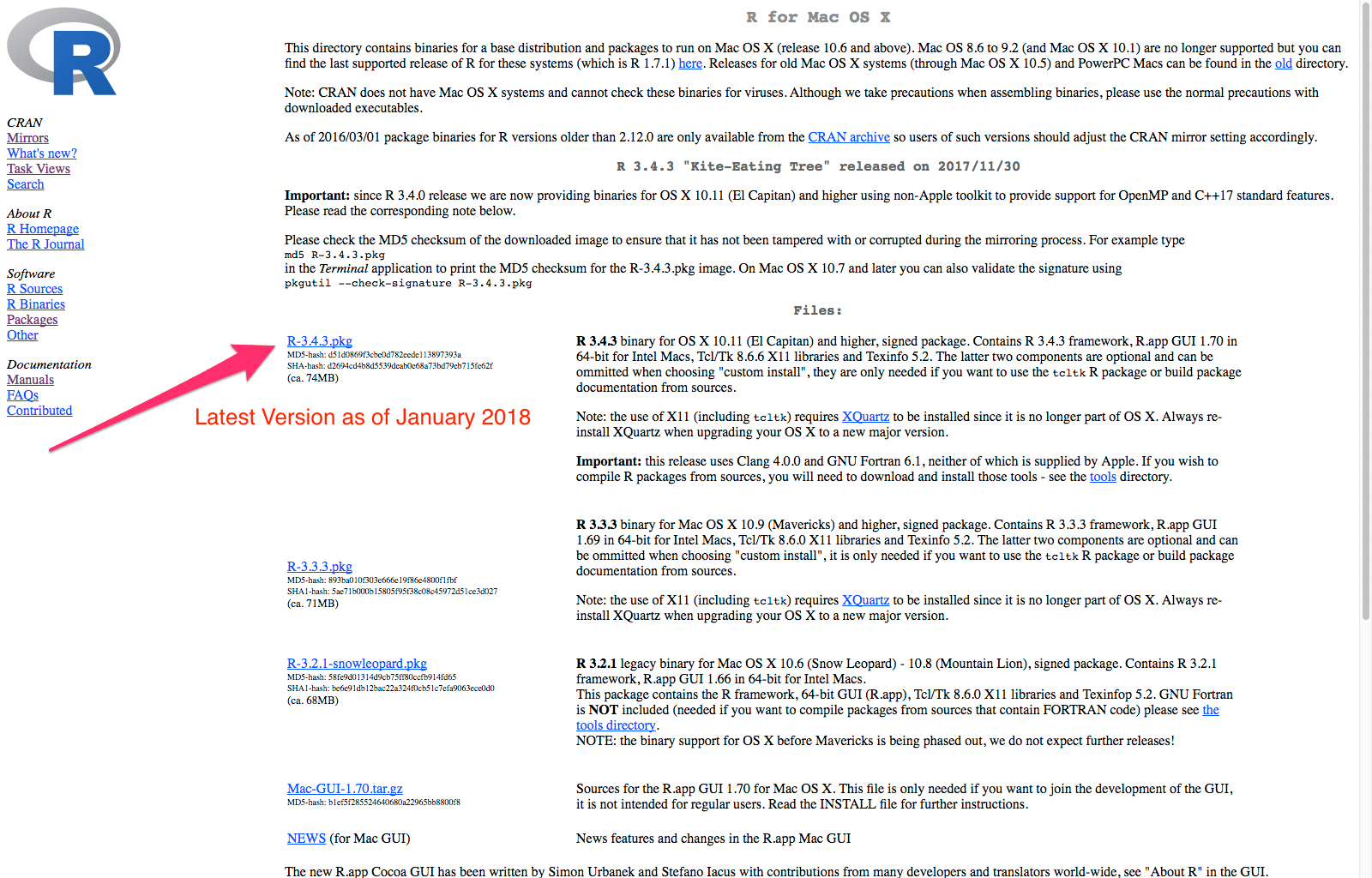
3 / 7
Store R package file to your hard disk
Choose a directory and safe the file.
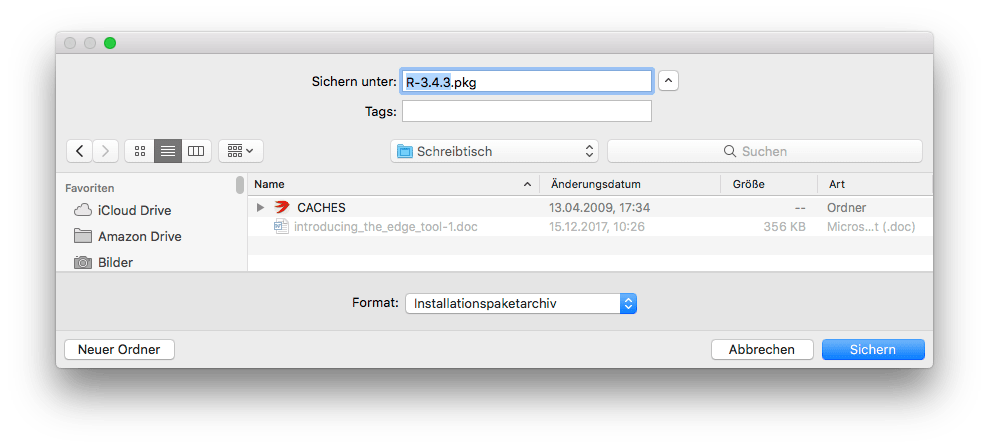
4 / 7
Install R on your computer
- Open the saved R package file in your operating system
- This opens the installation program
- Follow the instructions: Click the Continue Button
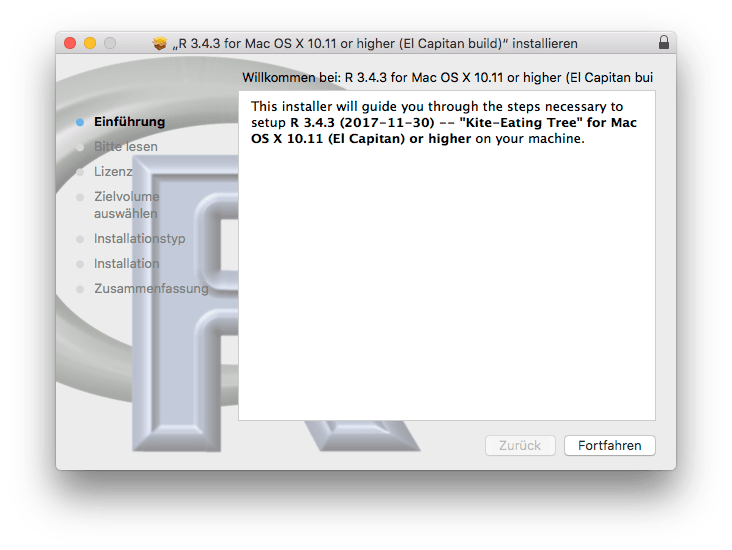
Check installation (1)
- Go to your application folder and start the R.app
- This opens the R console window
- Check the version number

5 / 7
Check installation (2)
- Input as a test example
[2 + 2]<RETURN>and - If a new line appears with
[1] 4: then…
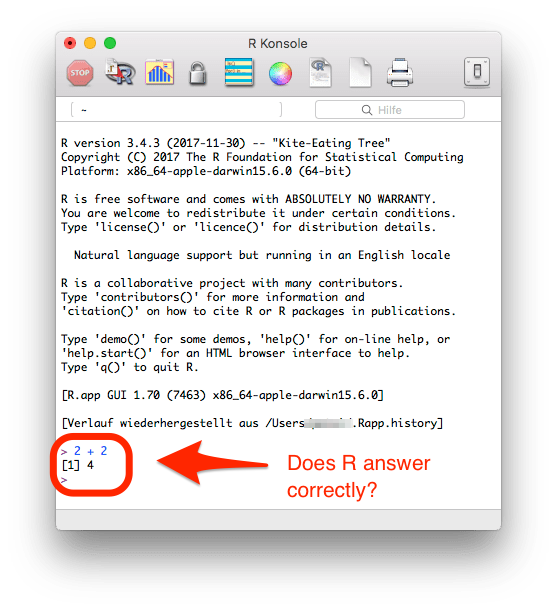
6 / 7
Congratulation!
You can now follow the next slideshow -> Install RStudio (not yet finished)
RStudio is a sophisticated Integrated Development Environment (IDE) Almost everyone uses RStudio nowadays.
There is a short video (1:30) to show you what’s inside the RStudio IDE!
Install it now - it is open source and free!
7 / 7